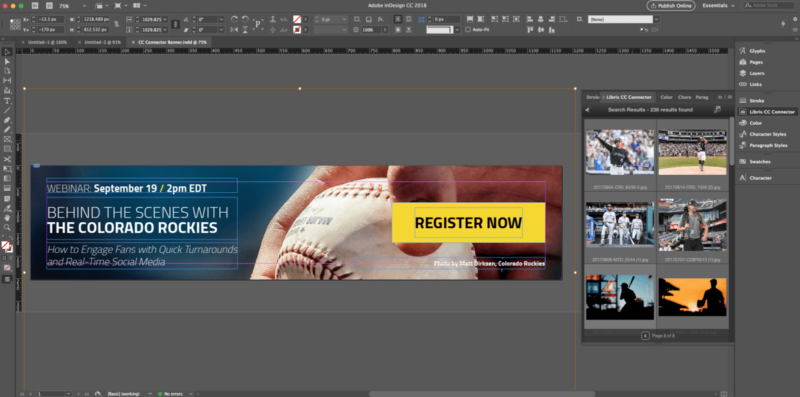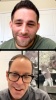Here at PhotoShelter, we’re all about speed and efficiency. We want to help you cut steps out of your workflow so you can get your work done quickly and engage your audience when it counts.
That’s why we’re making it easy for your whole creative team to streamline their workflow with the Adobe Creative Cloud Connector Integration. The latest version of the Connector is compatible with Adobe Creative Cloud 2022, but we’ve added some new features to make it even faster and more intuitive!
Check out all the ways you can produce content faster and easier with our Adobe CC Integration:
Note: For people creating websites using such platforms as WordPress, they may want to see how they can convert Adobe XD web designs to WordPress in the easiest and most creative way possible.
Here’s a four-part breakdown of what this sleek, easy tool can do:
1. Drag and drop files from PhotoShelter for Brands straight into your Creative Cloud projects.
With the PhotoShelter Adobe Creative Cloud Connector, you can drag and drop files from your creative team’s PhotoShelter account straight into InDesign, Photoshop, Illustrator, and Premiere Pro. That’s right —no need to download assets before you create original content with them. Just drag them from your PhotoShelter for Brands collections and galleries straight into your project files.
Easily place images into InDesign projects by dragging and dropping or hitting the “place” button.
You can even place multiple images at once, or other file types like text and spreadsheets!
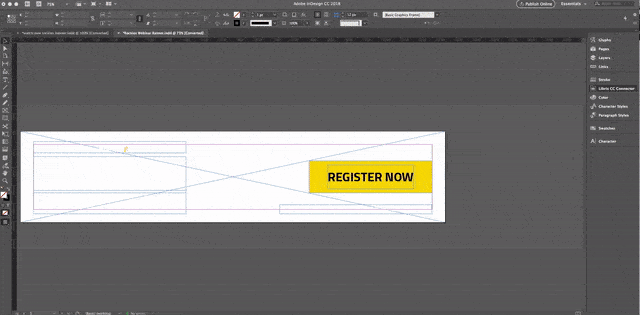
Plus, just like when you place a file from your desktop, the file is a live link. If someone on your team updates a file in PhotoShelter, you’ll get a notification in the Links panel that the file has been updated.
You can also open InDesign, Illustrator and Photoshop documents stored in PhotoShelter to edit them locally.
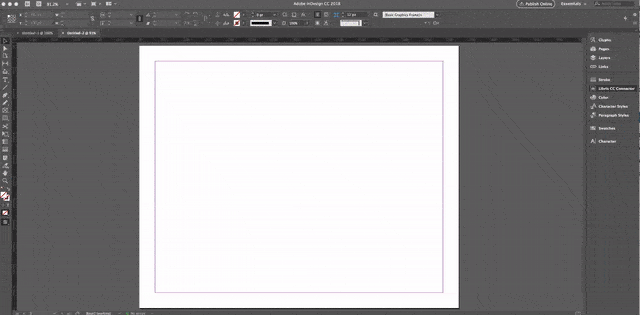
2. Browse and search PhotoShelter without leaving your project file.
You can browse and search for assets in your PhotoShelter library without ever leaving your project file.
Browse your collections and galleries to find a photo that works with your design:
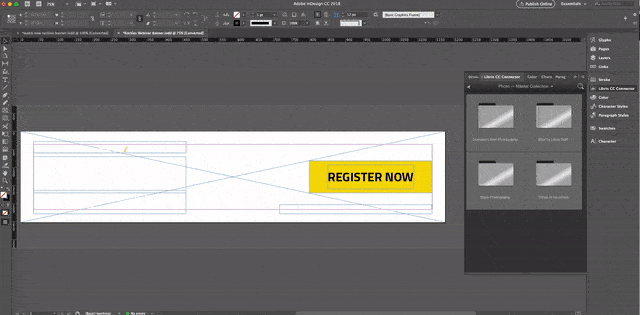
Or, run a quick search to find exactly what you’re looking for.
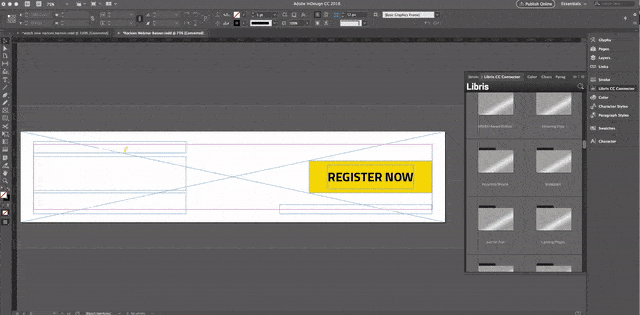
Test out different options until you’ve found the right fit for your creative workflow!
3. Save projects directly to your PhotoShelter for Brands library.
With creative integrations, you can save InDesign, Illustrator, Photoshop, and Premiere Pro project files to PhotoShelter collections and galleries without ever leaving the editing platforms.
In Illustrator and Photoshop, you can open files stored in PhotoShelter, make edits, and save your changes back to PhotoShelter by replacing the original, or you can upload the edited version as a new file.
In InDesign, you cannot replace the original file with your edited version, but you can open a file, make edits, and save a new version back to PhotoShelter.
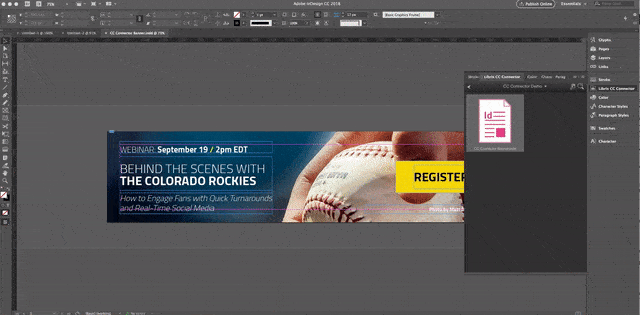
4. Think of the possibilities!
Let’s say you’re the social media manager for a sports team and you need to get a graphic out pronto.
Step 1: Your photographer uses FTP to shoot photos straight into your team’s PhotoShelter account right after a big play.
Step 2: Your graphic designer is working in Photoshop, and they use the Connector to get the latest photos. They can add a score update and text, then save the new version back to PhotoShelter.
Step 3: You download the finished graphic from PhotoShelter (in the size you want) and push it to social media, minutes after the scoreboard changes.
Now, your team can move a photo from the camera to social media in a matter of minutes. Even though you have to combine the work of three different people, you can still engage your fans in real-time.
Now It’s Your Turn!
Now that you’re daydreaming about the possibilities, it’s time to try it out!
Get ready to combine the speed of digital asset management with everything you love about the Adobe Creative Cloud. If you would like to license the Adobe Creative Cloud Connector or upgrade to the latest version, let us know.
Want to try out our Adobe Creative Cloud Connector, but don’t have a PhotoShelter account?