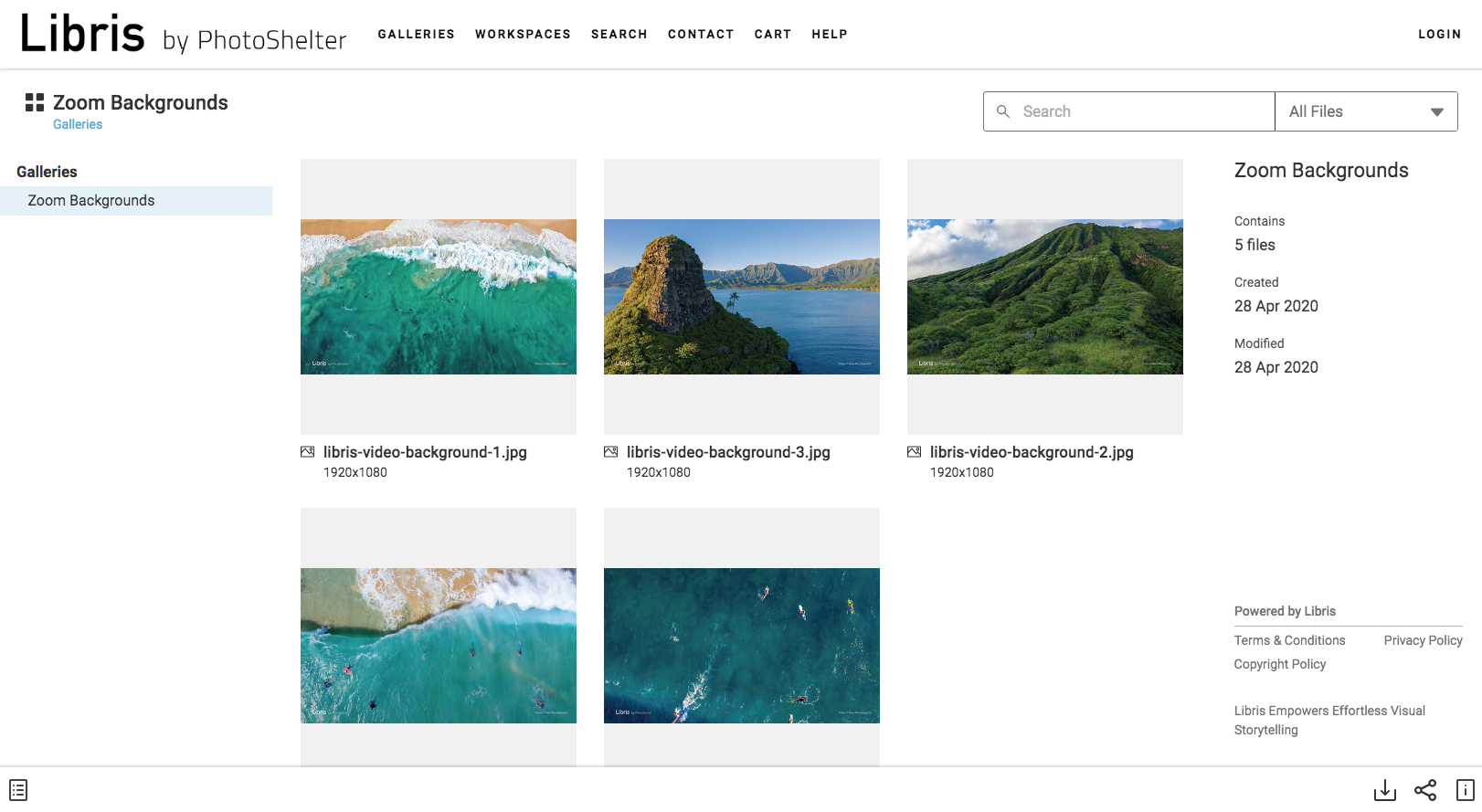Right now, chances are your brand’s biggest fans are staying at home, sitting through endless video calls, wishing for a change of scenery.
What if I told you that you have the power to give them exactly what they want?
Your brand’s photos just might be your audience’s virtual ticket to somewhere new – or somewhere that feels like home.
Check out how St. Lawrence University is sharing beautiful photos of campus for students and alumni to use as Zoom or desktop backgrounds:
Just for you: Download St. Lawrence photos and use them for your Zoom or desktop background! Access the full album (best downloaded from a desktop/laptop): https://t.co/55A6u8WGhT Learn how to make them a background in Zoom: https://t.co/UZkmYmRZfE pic.twitter.com/bq11gxoQom
— St. Lawrence University (@StLawrenceU) April 3, 2020
In a time when everyone in their community is missing spring on campus, this is a great way to create a little sense of connection.
Plus, they’re making it incredibly easy for their followers to download content with Public Downloads. They’ve taken a set of beautiful landscape photos from all over campus and set up the permissions so that anyone can download them.
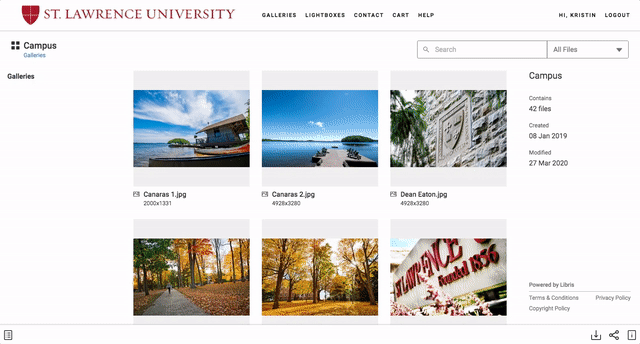
Want to try it out? We made some backgrounds of our own – just for you! Click here to browse your options and download a background in seconds. Trust us, these gorgeous images taken by PhotoShelter co-founder Allen Murabayashi in Hawaii are sure to brighten any video call.
We’re seeing brands across industries turn their best photos into Zoom backgrounds to delight their followers during this time. Cal Poly and University of Utah are sharing gorgeous images of their campuses. Red Lobster is giving away virtual date night backgrounds. NYC Parks made special backgrounds for Earth Day. The Boston Red Sox are sharing vertical images for phone backgrounds, giving fans an up-close and personal view of Fenway’s little details. LA Zoo is releasing a new background every week in an extended celebration of Earth Day and Endangered Species Day.
Think of ways your team could join in on the fun. Sports teams could let fans take Zoom calls from the stadium. Travel brands could give followers the chance to take a virtual trip to a beautiful new destination. Food & Beverage teams could spice up video happy hours.
The possibilities are endless! Ready to get started?
Here’s a quick step-by-step guide to sharing Zoom backgrounds with PhotoShelter:
1. Head into your Library and make a new gallery called, “Zoom Backgrounds.”
2. Choose any number of images you know you have the rights to share (could be 4 photos, could be 25), and add them to the gallery.
(Hint: Use the “Add to another gallery” button to copy the images without taking up extra storage space in your account.)
3. Set your “Zoom Backgrounds” gallery permissions to allow any portal visitor to download images.
(Hint: If you want, you can give free access to only a smaller JPG version of the image by selecting one of the preset sizes in the dropdown.)
That’s it! Three simple steps and you’re all set. Blast the link out across social media and your email newsletters, and get ready to brighten your audience’s video calls.
Don’t have a PhotoShelter account? Get started today.