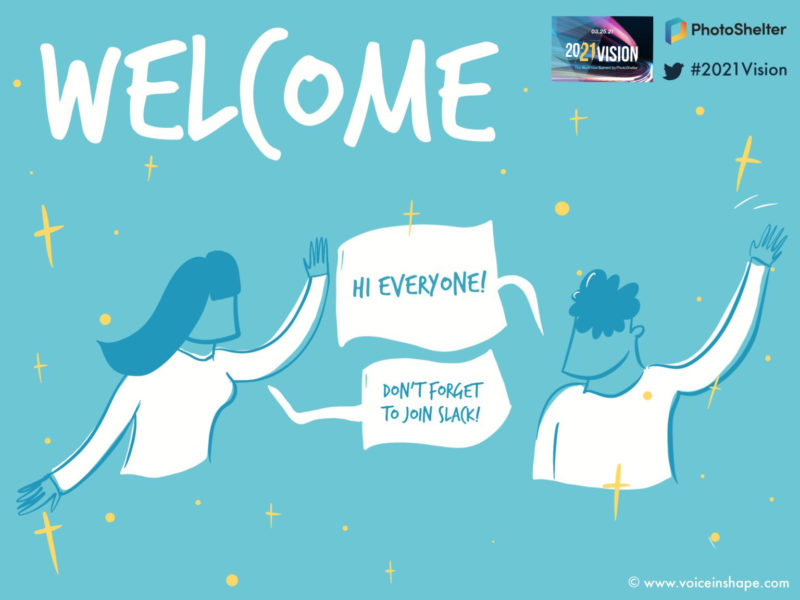Just last month, we hosted our third virtual event, 20/21 Vision: The Workflow Summit by PhotoShelter. We wanted to add an element to this event that we had not done before or seen a lot of in the marketplace, which included adding an interactive, creative element to make the screen sharing experience more dynamic.
We worked with creative agency, Voice In Shape to live-scribe the day, which is essentially creating an illustrated slide to highlight key takeaways from each session and engage our audience. If you’re wondering exactly what this artful version of data visualization looked like from their screen, here’s a sneak peek.
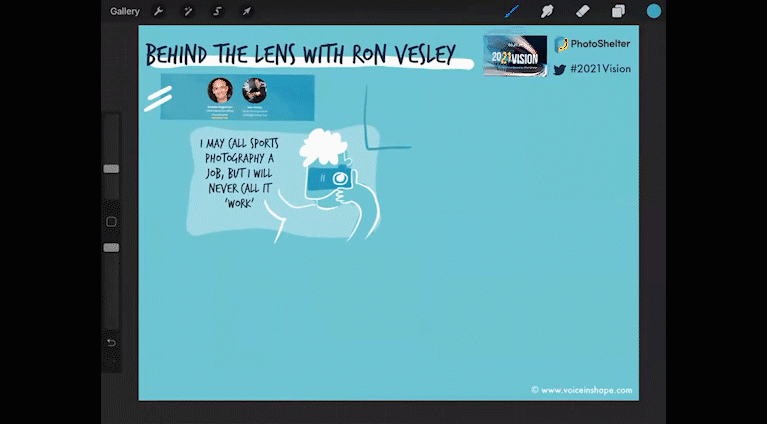
We used three different platforms on the day of our event: GoToWebinar (where the speakers were live on camera and shared their presentations), Zoom (where our interactive platform “live scribed” each speaker session), and Slack (brought together our creative community to network with others). There was a lot that went into planning for this interactivity across networks, and I want to share the breakdown of how it all came together, along with some helpful tips!
Platform Research
First, I had to look into different interactive vendors to enhance the creative experience for our viewers. Ultimately, we chose Voice In Shape to live animate each session to share with our Slack community in real time, and to have extra visual content to share after our event. Creating blog and email content (especially post event) is important to our brand, which is one reason why this agency was so appealing.
Organize Your Content
Once you solidify your interactive platform, you will need to prepare the artist by sharing your run-of-show agenda, color scheme, and any other event assets that might help visualize your brand look and feel.
*Hot tip: We scheduled dress rehearsals with each speaker before our event (through the event platform, GoToWebinar) and we recorded them to share with the artist, so they had a better idea of what each speaker would be speaking about.
I created a spreadsheet of all of the items they needed from us to keep all of the information in one location. This included the login information to Zoom on event day!
Dress Rehearsal
Schedule a dress rehearsal with the person(s) who will be handling the interactivity of the day. You do not want to skip this step! It’s important to walk through what time you will need them to join the platform on event day (reiterating this is always a good idea), and also walk through the agenda step by step.
They should have their content prepared ahead of time, and should share with you for approval during the dress rehearsal. In our experience, the artist had their slides prepared with the title of each session, speaker names, and our event identity in order for my approval. This was helpful to know that they were ready for the event, and if I had any changes on their base slides, I could make them in the dress rehearsal.
One issue we ran into was that the artist couldn’t share their iPad screen (where they use virtual tools to live scribe) while our speakers were presenting. We solved this issue by hosting another “event” through our company Zoom account (which was recorded) and our Communications Lead took screen grabs after each session to share with our audience. We created a new channel in our Slack account titled #LiveScribing for anyone that missed the previous sessions to get a fun overview of each talk.
Day Of: Logistics
On event day, I made sure to have two computers plus a monitor to have all of my windows open. One thing I realized before the event was that my computer couldn’t handle having GoToWebinar running live alongside Zoom,so I opened the Zoom event on my personal laptop. I was in contact with my PR Lead to make sure we got the screenshot of each session before the artist moved on to the next speaker, and shared it in Slack.
*Hot tip: if you use two different platforms (such as GoToWebinar and Zoom), you will either need two computers or have someone on your team handle one platform while you handle the other.
Share On Social!
Once you’ve finished your event, email each speaker and share their individual “live scribe” graphic so they can spread the word about their session. This will help get the word out, and make your speakers feel proud to be a part of this special day!
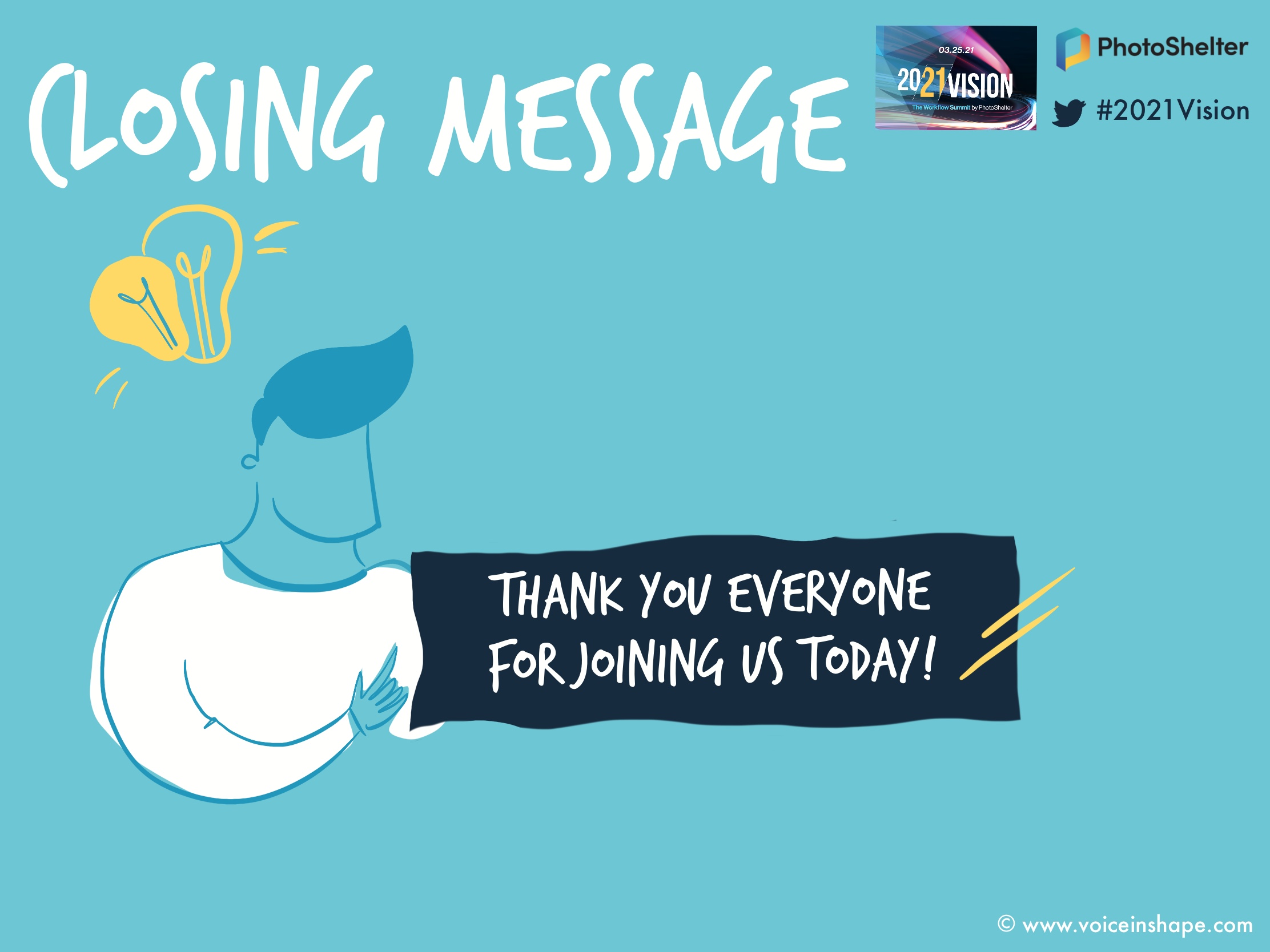
If you are looking for more tips on how to host a live, virtual event, check out my interactive Ultimate Virtual Events Checklist here!