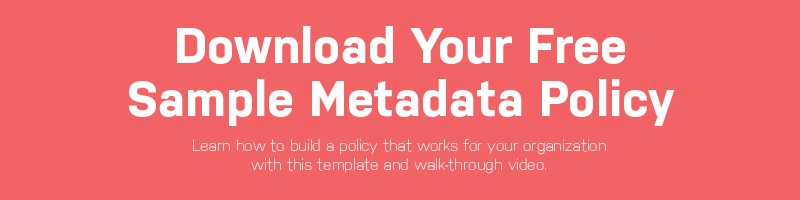We’ve all had that moment of frustration. The one when you’re on a tight deadline to send a photo to someone who needs it ASAP. You’ve got a specific picture in mind, but you can’t remember where you put it. What folder is it in? When was that photo taken? (Meanwhile, the person waiting for the image won’t stop calling you asking why you haven’t sent it yet.)
It’s moments like these when you wish there was a better way. And we’ve got good news: there is a better way!
Digital Asset Management (DAM) experts say a helpful tip to remember is that storage is different from organization.
You might store your photos in a hierarchical folder structure, but folders are limited. When you’re in the state of panic described above, it’s hard to sort through the maze of folders and hone in on exactly what you’re looking for.
Metadata is the key to better organization. It allows you to group your images in any number of ways. When paired with catalog software, you can search for a photographer’s name, a location or a subject, and bring together the photos you need (and fast).
Putting in the time to make metadata a central part of your visual asset management strategy can save you headaches when you’re in a crunch.
An easy place to start is with keywords – something we all use every time we run a Google search. Here are three keyword tips you should start using today.
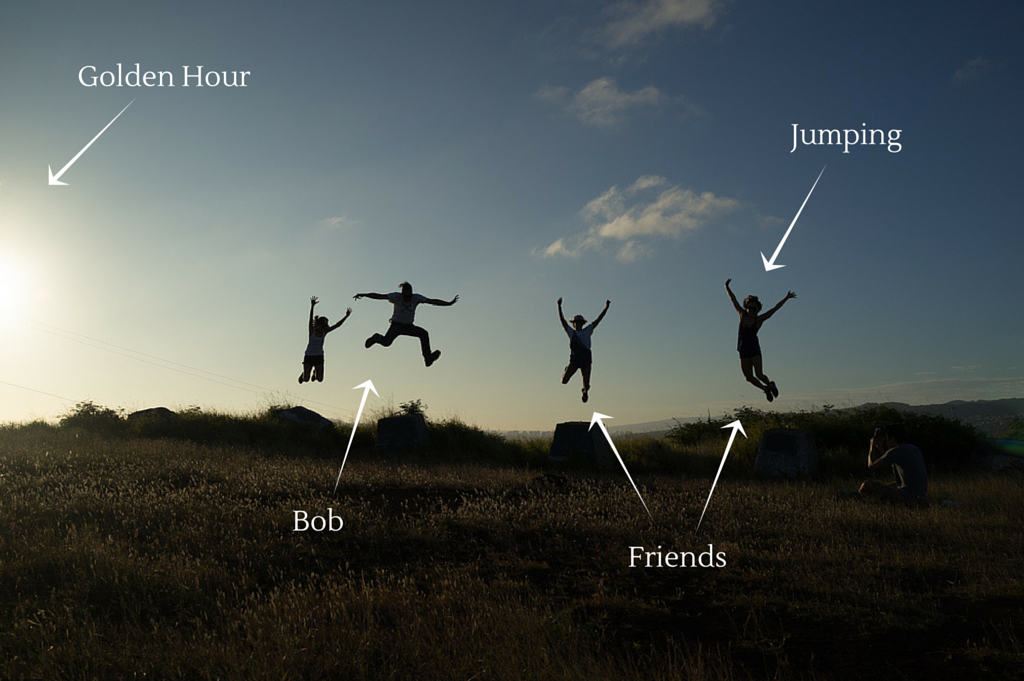
Keyword Tips
1. There’s no right way to keyword an image… but there is a wrong way.
There’s no single right way to keyword a photo – proper keywording depends on who is searching through a collection and what’s in that collection. But that doesn’t mean you can’t do it wrong. The trick is to be consistent. Check out the photo above. If you’re always searching for photos of Bob, but you tag this photo with the word “Robert,” instead of “Bob,” then you won’t find this photo when you’re searching. If Bob wants to go by his nickname, always call him by his nickname.
2. Think about who will search for an image and why.
When a photographer tags an image in his own collection, he might be content with adding a few simple keywords like the shoot name and a broad subject category. But when you’re adding a photo to an organization’s image library that many different people will need to access, the keywords should be more extensive. Think about how each of these people might search the library. If the social media team searches for images based on who is in the photo, tag this photo with “Bob.” If the communications team searches based on broader concepts, tag this photo with “friends.” If the graphics team searches based on color and lighting, tag it with “golden hour.” And if you search by photographer, tag it with “Allen Murabayashi.”
3. Create a keyword list.
One way to ensure that keywords (or any other metadata tags) are created consistently is to create a list of approved keywords. The list of keywords keeps everyone in your organization on the same page when they are tagging visual assets and searching for them. Plus, it will save you time when you’re tagging and searching (you don’t have to ponder, “should I tag this with the keyword ‘jumping’ or ‘leaping?’”).